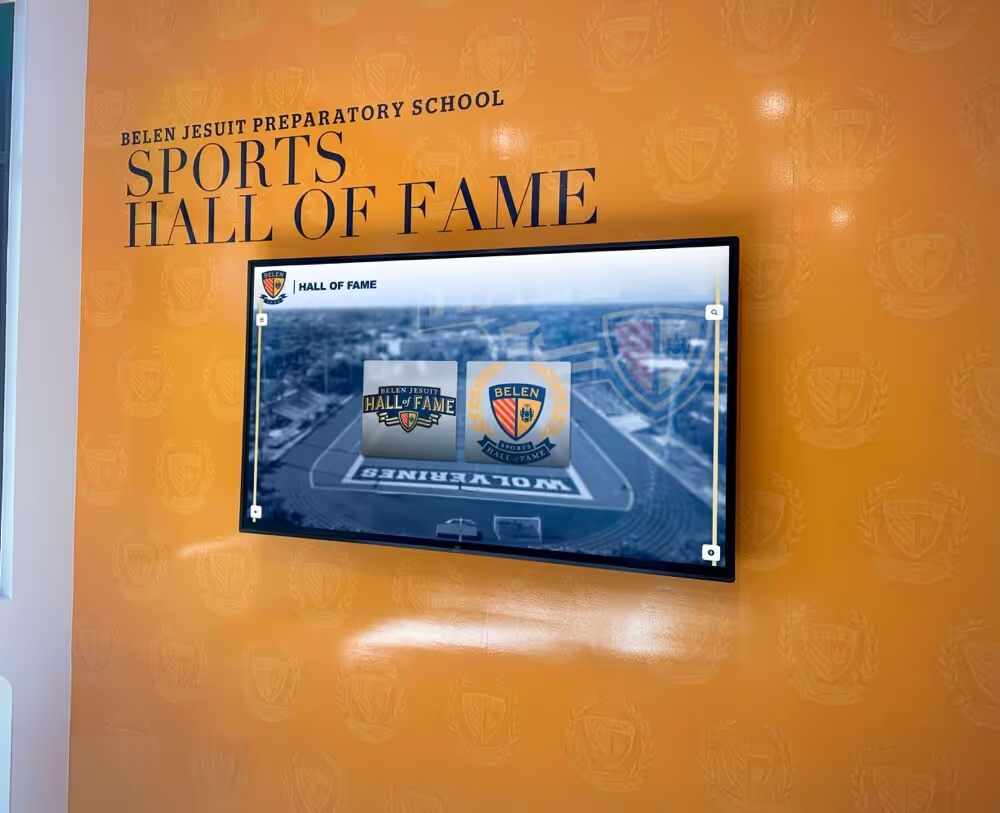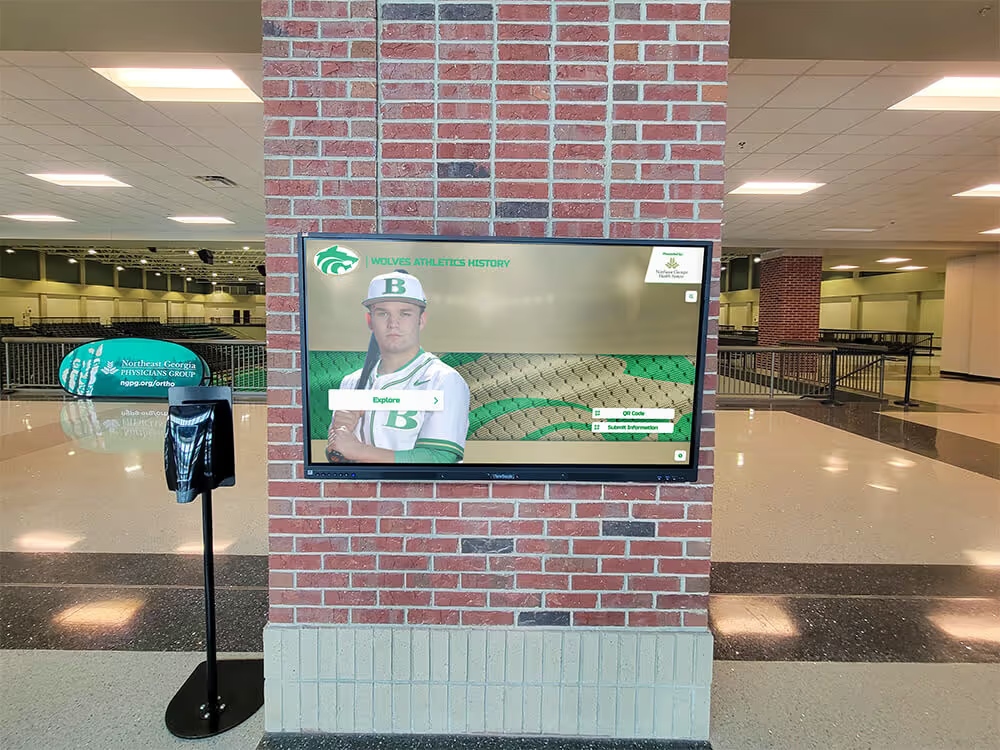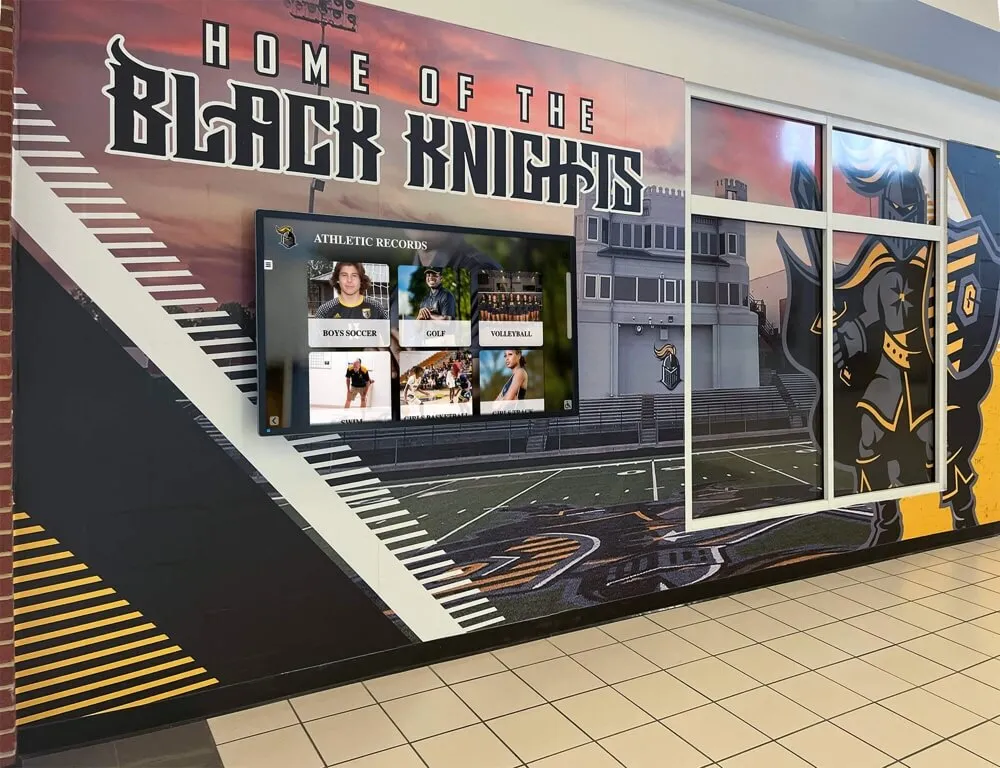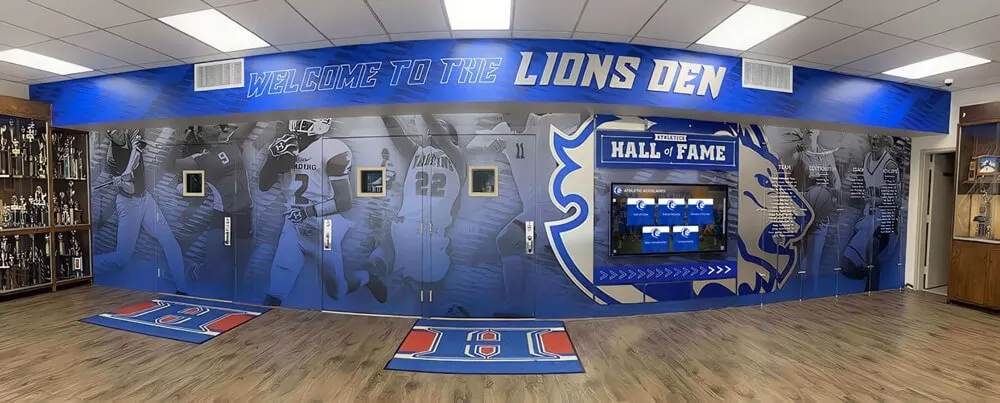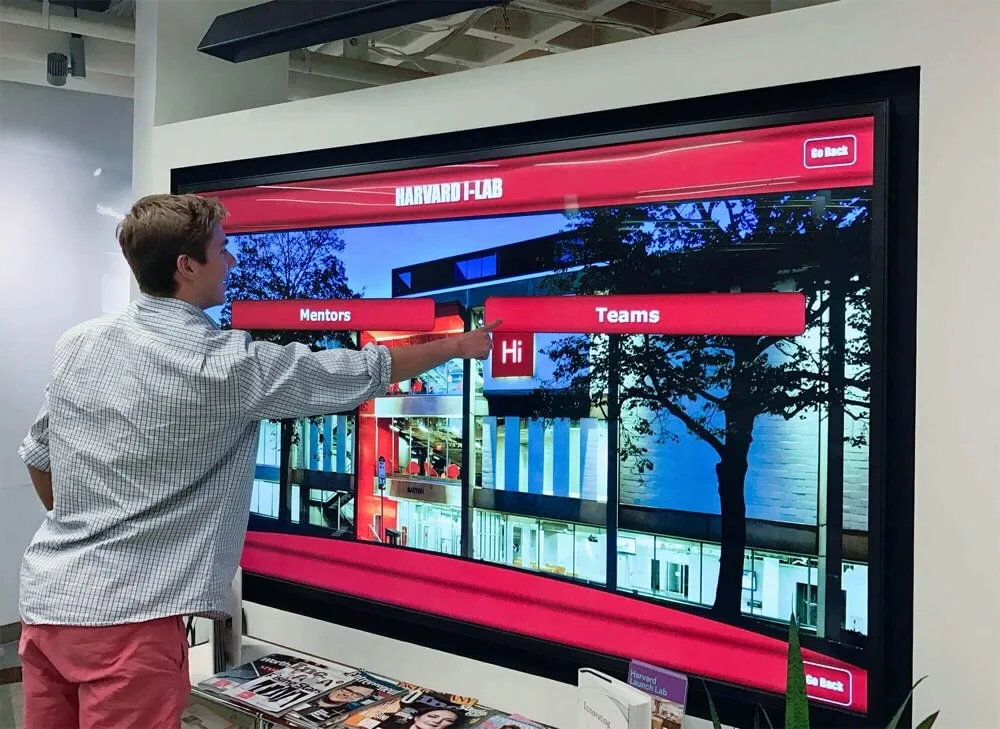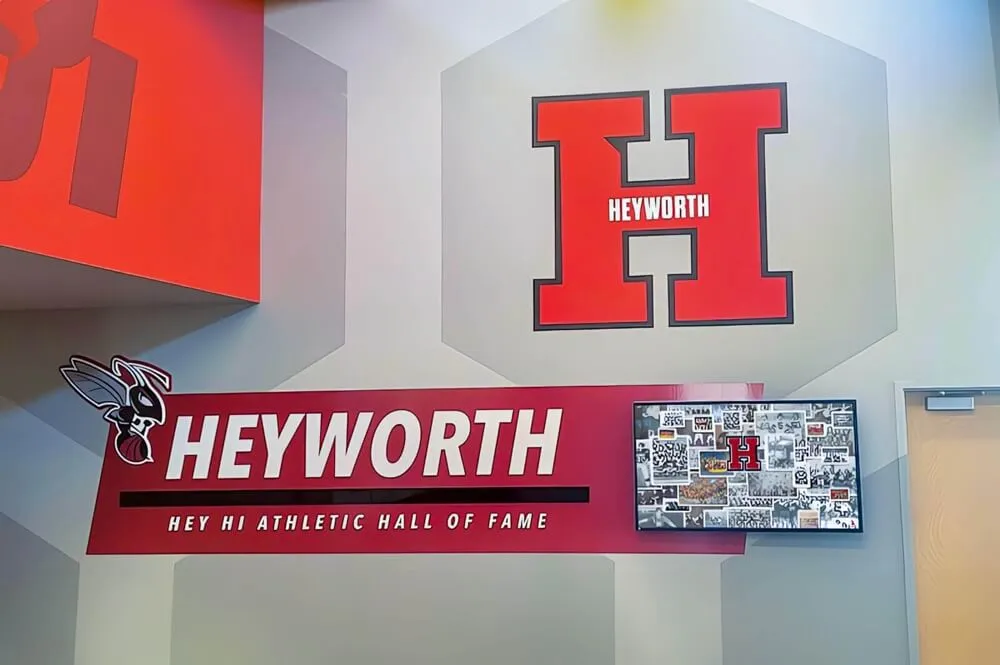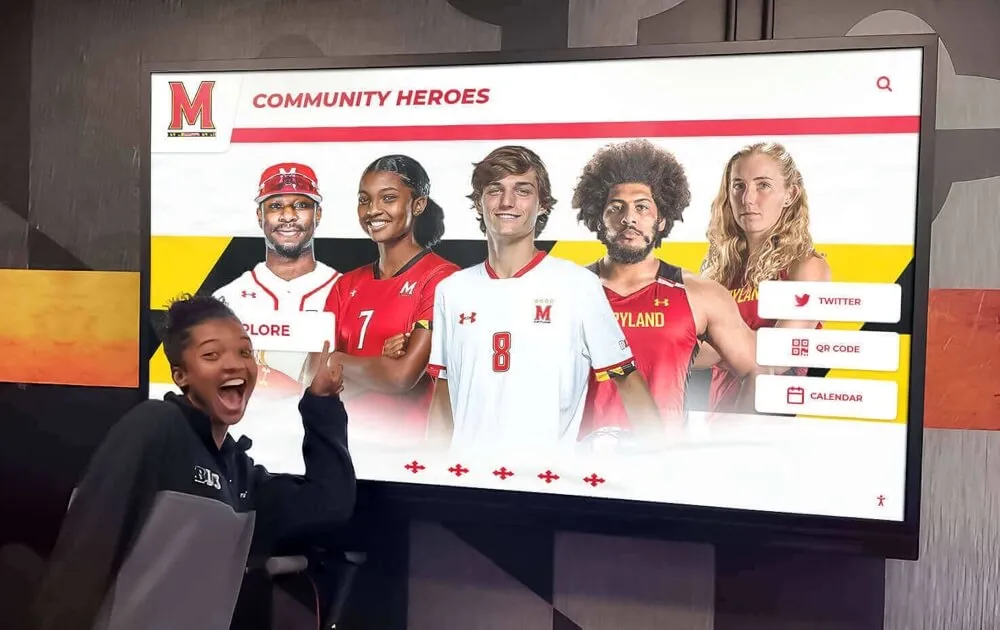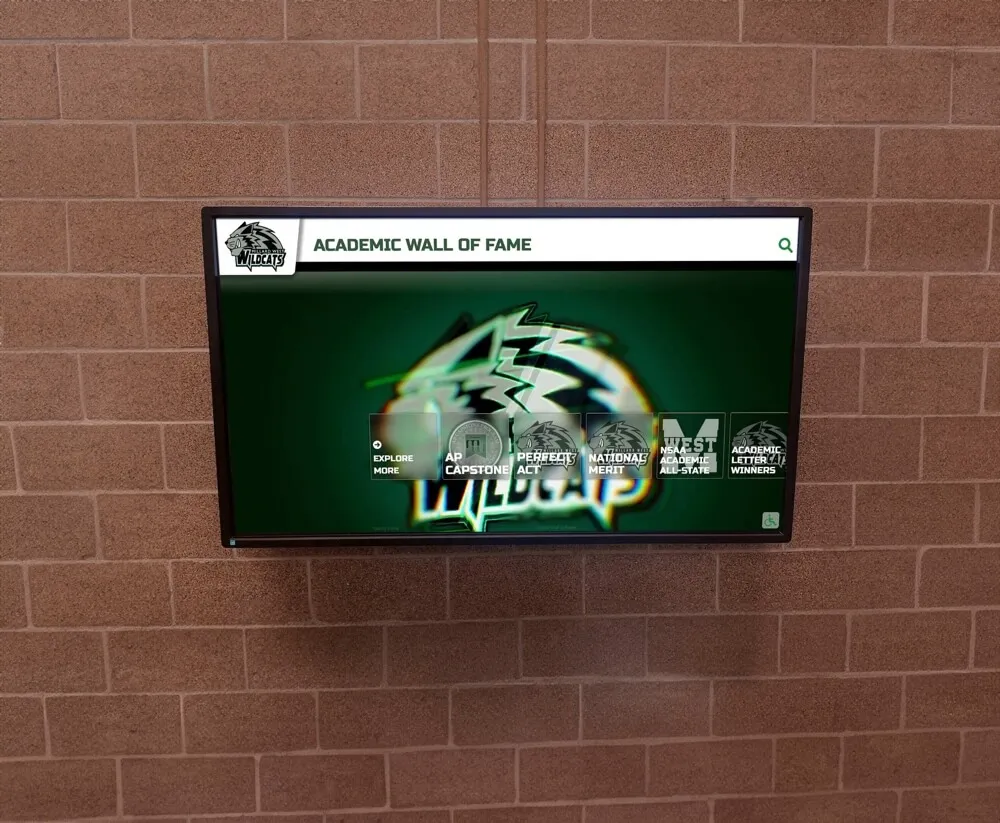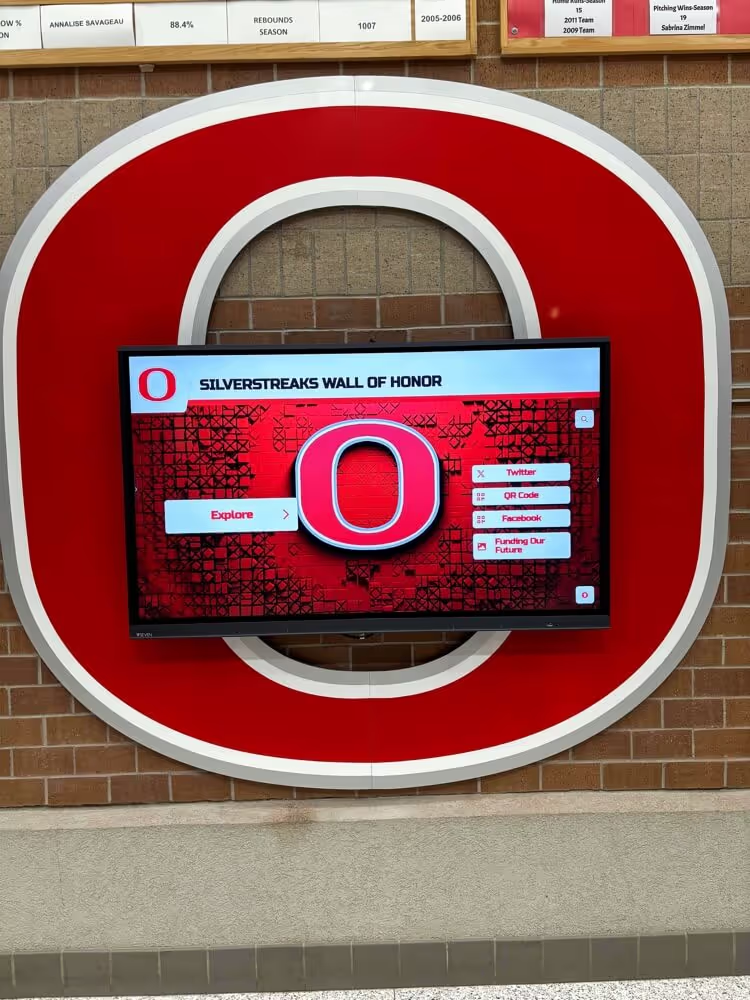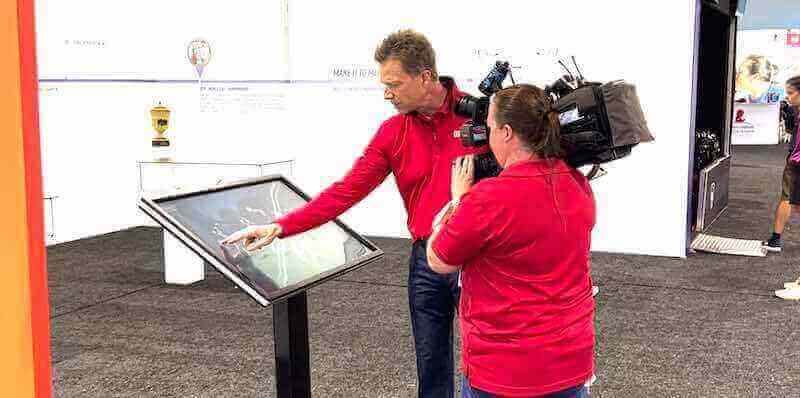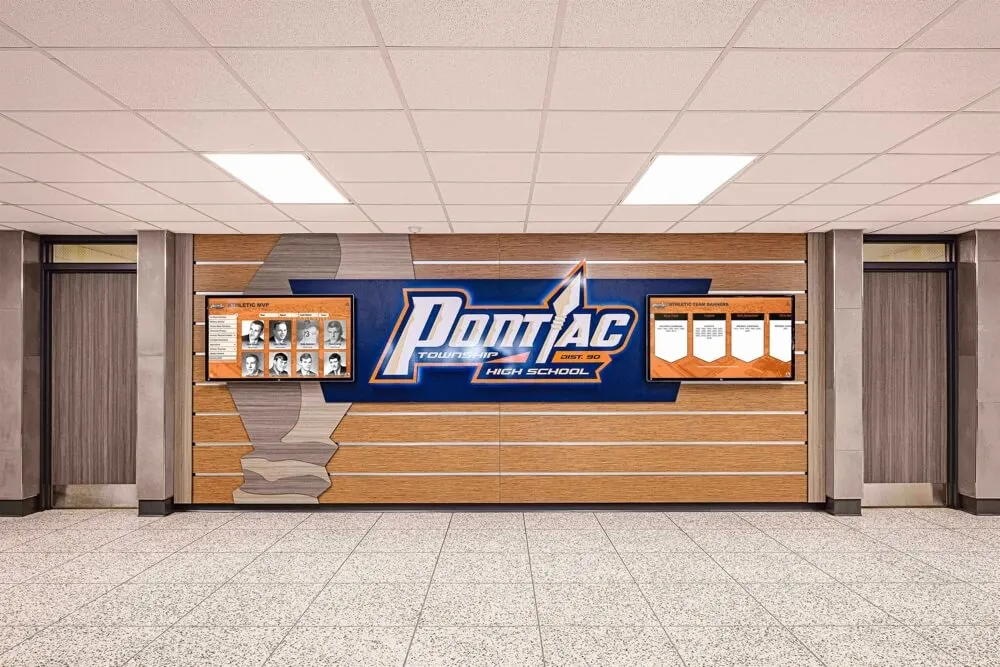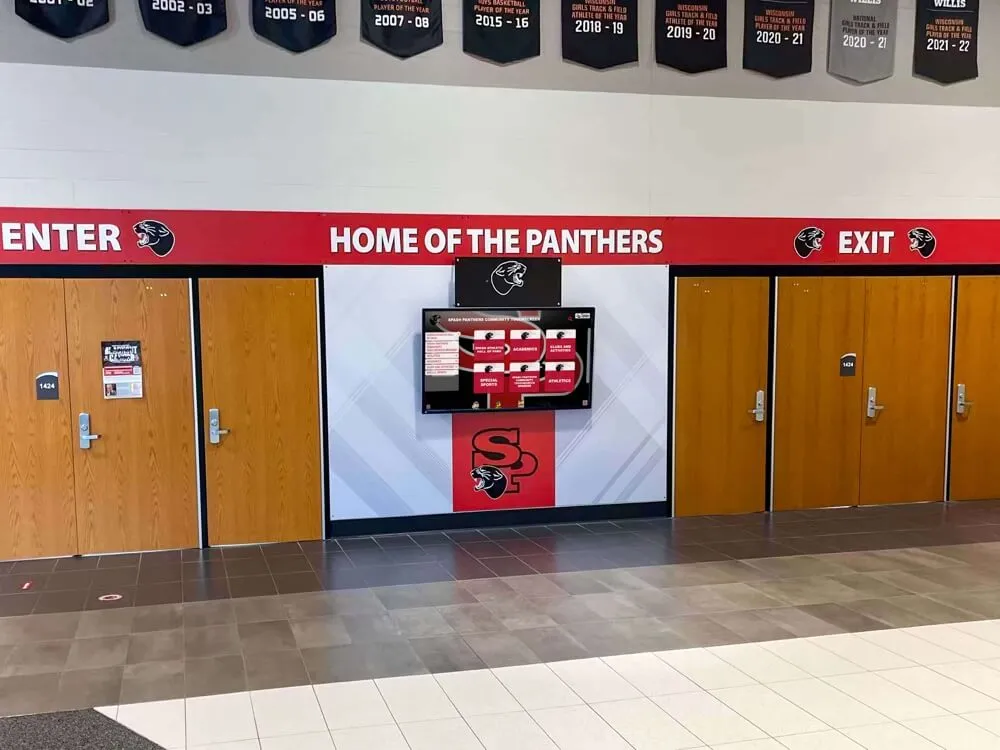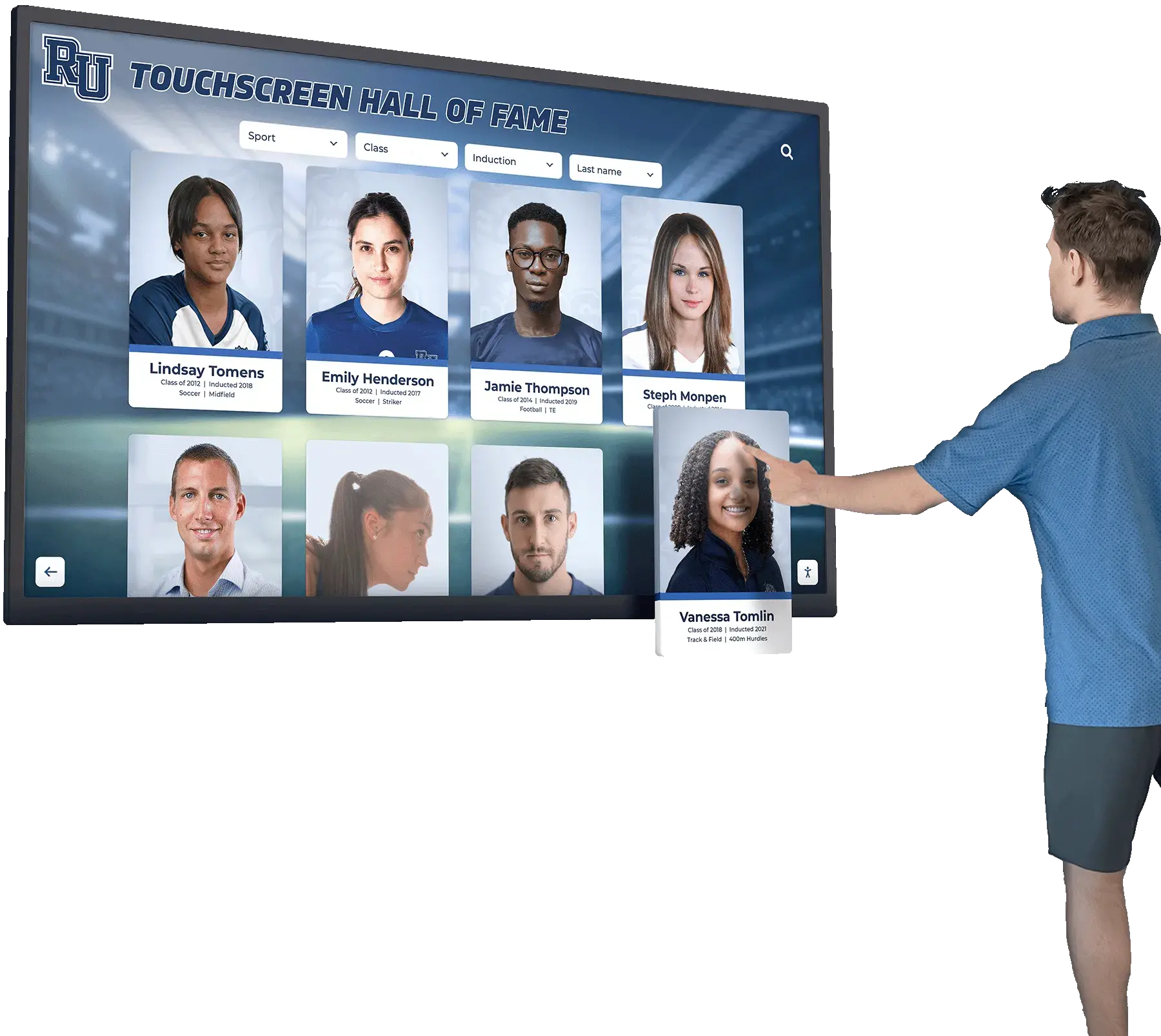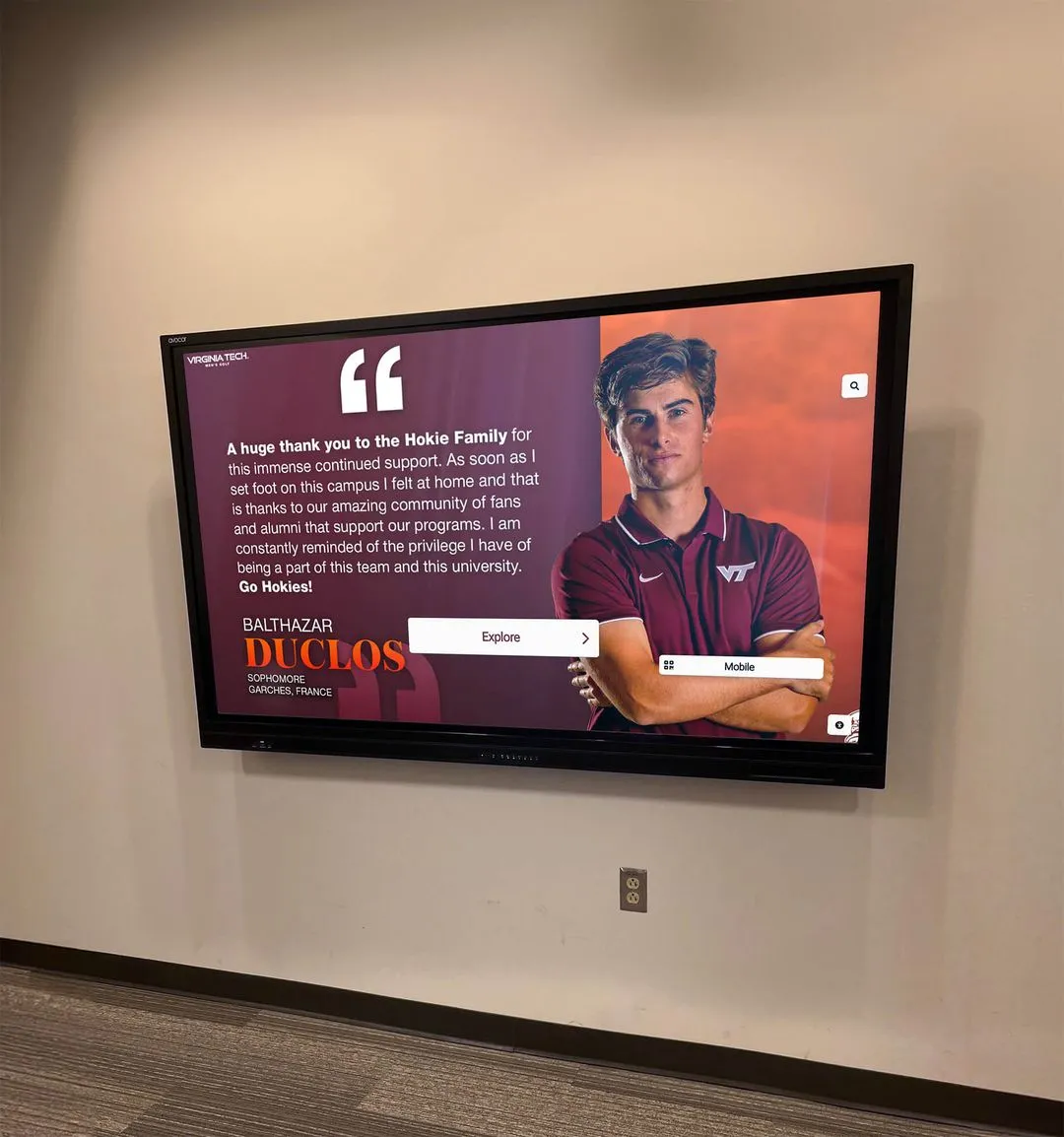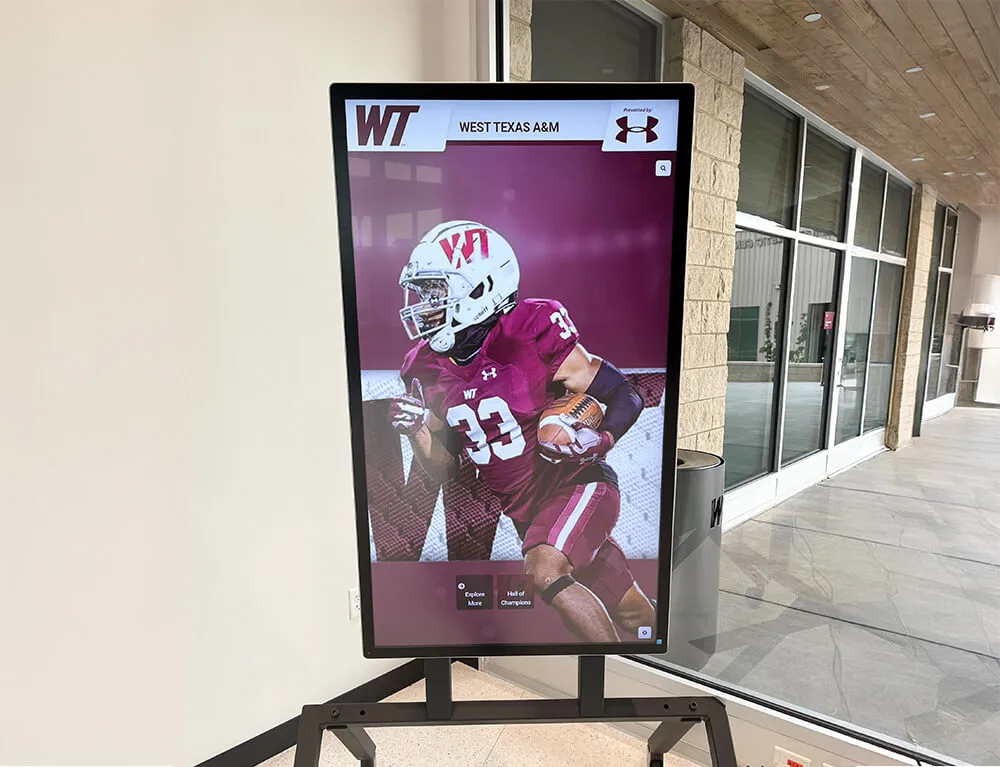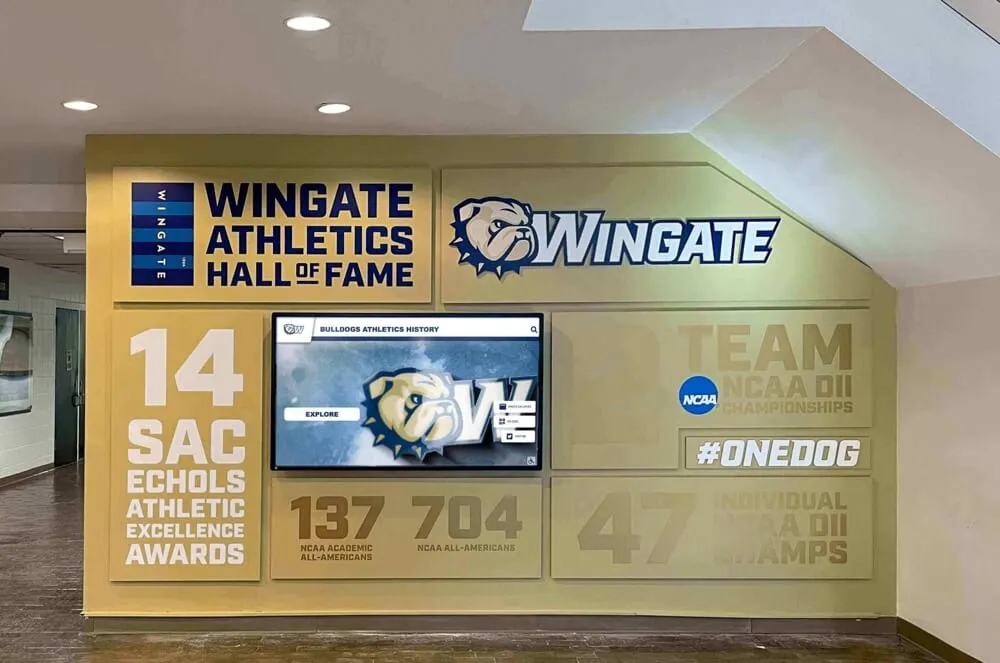Creating interactive touchscreen experiences requires selecting the right software platform that balances ease of use, powerful functionality, and the specific capabilities your project demands. Whether you’re building educational recognition displays, museum exhibits, retail kiosks, or business presentations, the software you choose fundamentally determines what’s possible, how users interact with your content, and whether your touchscreen installation achieves its intended objectives.
The landscape of touchscreen software has evolved dramatically from early proprietary systems requiring extensive programming knowledge to today’s sophisticated platforms offering intuitive content management, cloud-based updates, rich multimedia integration, and responsive touch interfaces that users expect from smartphone and tablet experiences. Yet with dozens of software options available—ranging from general-purpose presentation tools to specialized kiosk platforms and custom development frameworks—selecting the optimal solution for your specific needs can feel overwhelming.
This comprehensive guide examines the full spectrum of software options for creating interactive touchscreen experiences, from simple solutions suitable for basic presentations to enterprise-grade platforms designed for complex, multi-location deployments. We’ll explore technical capabilities, implementation considerations, cost structures, and practical recommendations helping you choose software that aligns with your objectives, technical capabilities, and budget realities.
The right touchscreen software doesn’t just display content—it creates engaging, intuitive experiences that invite exploration, provide meaningful information, and achieve measurable outcomes whether your goals involve education, recognition, sales, or community engagement.

Modern touchscreen software creates professional, engaging interfaces that invite user exploration and interaction
Understanding Interactive Touchscreen Software Categories
Before evaluating specific software options, understanding the fundamental categories and their intended use cases helps narrow appropriate choices for your project requirements.
Presentation Software Adapted for Touch
Many organizations begin exploring touchscreen capabilities by adapting familiar presentation tools for touch interaction.
Microsoft PowerPoint and Google Slides
Traditional presentation software can function as basic touchscreen content:
- Familiar interfaces requiring minimal learning for content creators
- Slide-based navigation providing simple linear or branching experiences
- Built-in transition effects and multimedia embedding
- Export to interactive formats or run in presentation mode with touch
- Free or low-cost options already available in many organizations
Limitations for Touchscreen Deployment
- Not designed specifically for self-service kiosk environments
- Limited touch gesture support beyond basic navigation
- No kiosk mode preventing users from exiting to operating system
- Minimal interactivity beyond clicking buttons to advance slides
- No content management system for remote updates
- Not optimized for continuous operation in public spaces
These tools work appropriately for controlled environments like guided presentations or short-term displays where staff monitor usage, but lack capabilities required for unattended public touchscreen installations.
Web-Based Interactive Development Tools
Modern web technologies provide powerful foundations for touchscreen experiences accessible through standard browsers.
HTML5, CSS, and JavaScript Frameworks
Custom web development offers maximum flexibility:
- Unlimited design possibilities with complete creative control
- Responsive layouts adapting to various screen sizes
- Rich interactivity through JavaScript libraries and frameworks
- Integration capabilities with databases, APIs, and external systems
- Progressive web app capabilities enabling offline functionality
- Standards-based approach ensuring long-term compatibility
Popular Frameworks for Touchscreen Development
- React, Vue, or Angular for complex interactive applications
- jQuery for simpler touch-enabled interactions
- Bootstrap or Tailwind for responsive layout frameworks
- D3.js for data visualization and interactive graphics
- Three.js for 3D graphics and immersive experiences
Technical Requirements
- Web development expertise in HTML, CSS, and JavaScript
- Understanding of touch event handling and gesture recognition
- Browser compatibility testing across devices
- Ongoing maintenance as web standards evolve
- Hosting infrastructure for web-based content delivery
Solutions like Rocket Alumni Solutions leverage modern web technologies to deliver sophisticated interactive experiences through intuitive content management interfaces that require no coding knowledge from content creators.

Web-based touchscreen platforms provide responsive, accessible experiences across devices and screen sizes
Digital Signage Platforms
Digital signage software focuses primarily on content display with some platforms offering interactive capabilities.
Commercial Digital Signage Solutions
Platforms designed for advertising and information display:
- Content scheduling and playlist management
- Remote content updates across multiple displays
- Support for various media types (images, videos, live feeds)
- Display monitoring and health reporting
- Multi-location management capabilities
- Zone-based layouts dividing screens into content areas
Interactive Digital Signage Features
Some digital signage platforms extend beyond passive display:
- Touch-enabled zones responding to user interaction
- Data collection through forms and surveys
- Wayfinding and directory applications
- Social media integration displaying live feeds
- QR code generation connecting physical to digital experiences
Considerations for Touchscreen Applications
- Many digital signage platforms emphasize broadcasting over interactivity
- Interactive features often limited compared to dedicated kiosk software
- Licensing costs typically based on number of displays
- May require additional hardware players or media devices
- Content creation workflows optimized for slide rotation rather than exploration
Digital signage works well when primary need involves rotating announcements with occasional touch interaction, but may not provide depth of interactivity that dedicated kiosk platforms offer.
Dedicated Kiosk Software Platforms
Purpose-built kiosk software provides comprehensive capabilities specifically designed for interactive self-service applications.
Enterprise Kiosk Solutions
Sophisticated platforms serve complex deployment requirements:
- Intuitive content management systems for non-technical users
- Template libraries accelerating development
- Touch-optimized interfaces and navigation patterns
- Kiosk lockdown features securing public deployments
- Content versioning and approval workflows
- Analytics dashboards measuring engagement and usage
- Cloud-based architecture enabling remote management
- White-label capabilities for brand customization
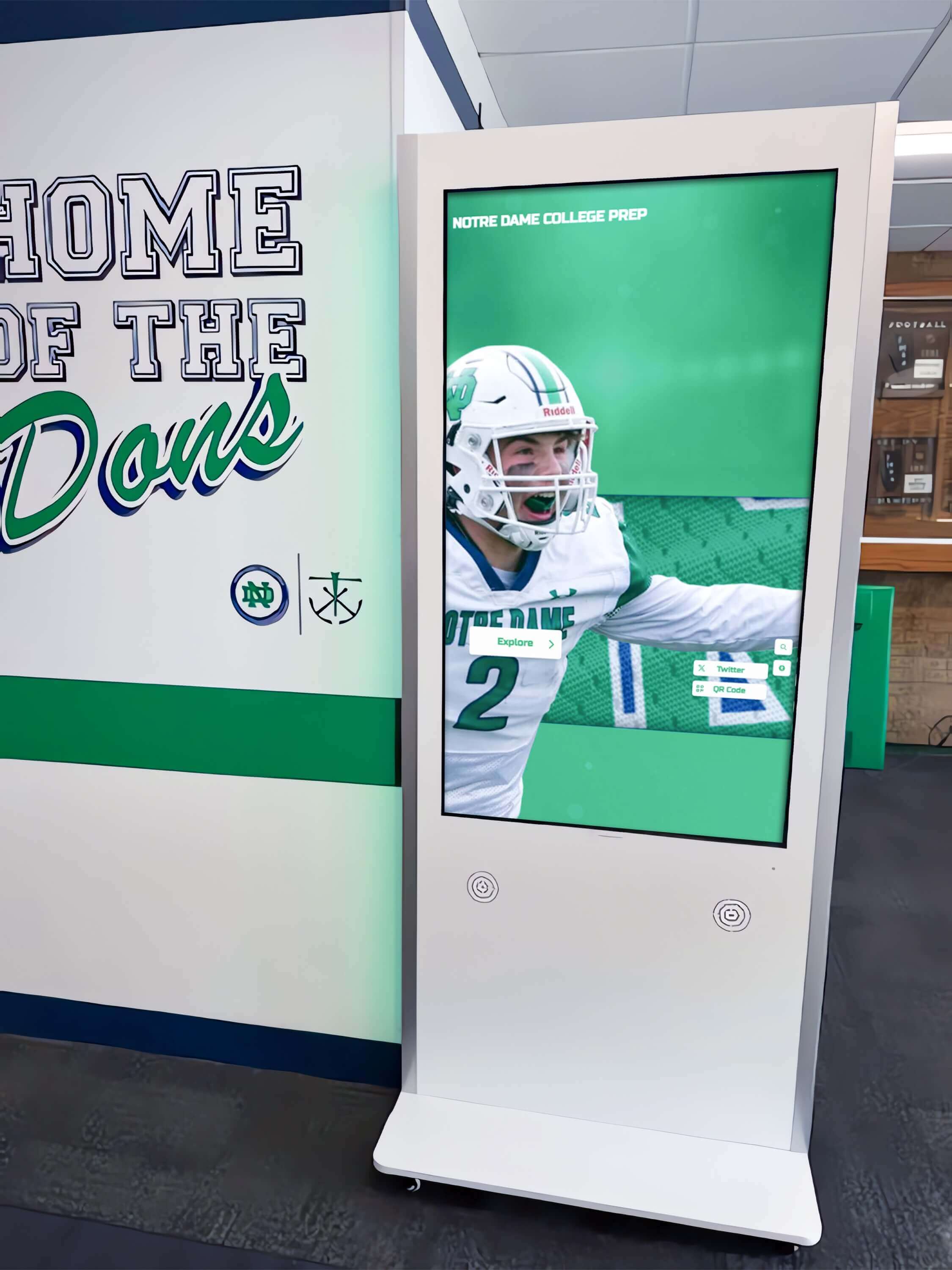
Dedicated kiosk platforms deliver professional experiences optimized for public interaction environments
Specialized Kiosk Applications
Niche platforms serve specific use cases:
- Touchscreen software for educational institutions focusing on recognition and student engagement
- Museum and exhibit kiosks emphasizing storytelling and artifact exploration
- Retail product configuration and customization tools
- Healthcare patient check-in and wayfinding systems
- Hotel lobby concierge and information displays
- Corporate directory and visitor management systems
Dedicated kiosk platforms like Rocket Alumni Solutions provide turnkey experiences combining powerful capabilities with simplified content management, making sophisticated touchscreen installations accessible to organizations without extensive technical resources.
Key Software Capabilities for Touchscreen Experiences
Regardless of specific platform, certain capabilities determine effectiveness and sustainability of touchscreen installations.
Content Management and Updates
How easily you can create, modify, and publish content fundamentally impacts long-term success.
Intuitive Content Creation Interfaces
Effective platforms minimize technical barriers:
- Visual editors with drag-and-drop functionality
- Template systems providing starting points for common content types
- Media libraries organizing photos, videos, and documents
- WYSIWYG (what you see is what you get) preview before publishing
- No coding required for standard content and layouts
- Minimal training needed for content administrators
Remote Content Delivery
Cloud-based systems enable efficient management:
- Content updates published instantly to all connected displays
- Scheduled publishing allowing advance preparation
- Version control with rollback capabilities if errors occur
- Multi-user access with role-based permissions
- Centralized management of distributed installations
- Mobile administration from tablets and smartphones
Organizations report dramatic time savings with cloud-based content management compared to physical display updates requiring on-site access, making remote capability essential for scalable touchscreen deployments.
Content Organization and Structure
How platforms organize information affects navigation effectiveness:
- Hierarchical content structures with categories and subcategories
- Tagging and metadata enabling multiple navigation paths
- Search functionality helping users find specific information
- Related content suggestions encouraging deeper exploration
- Customizable navigation menus and layouts
- Breadcrumb trails showing current location in content hierarchy
Learn about comprehensive digital signage management approaches that optimize content organization and delivery.

Intuitive interfaces enable users to discover and explore content matching their interests
Touch Interaction and User Experience
Software must translate touch input into responsive, intuitive experiences.
Touch Gesture Recognition
Modern expectations require sophisticated touch handling:
- Tap/click actions for primary interactions and selection
- Swipe gestures for scrolling and content navigation
- Pinch-to-zoom for image and map exploration
- Multi-touch support for simultaneous interaction points
- Long-press for contextual menus and additional options
- Drag-and-drop for interactive configuration and arrangement
Responsive Design and Layouts
Content must adapt to various display configurations:
- Portrait and landscape orientation support
- Responsive scaling across different screen sizes
- Consistent experience from 32-inch displays to 75-inch installations
- Touch target sizing appropriate for finger interaction (minimum 44x44 pixels)
- Readable typography at viewing distances typical for touchscreens
- Color contrast ensuring visibility in various lighting conditions
Navigation Patterns and Wayfinding
Clear navigation prevents user frustration:
- Obvious home or back buttons returning to starting points
- Visual feedback confirming touch interactions registered
- Loading indicators for content requiring processing time
- Error messages guiding users when actions fail
- Timeout and reset features returning to home after inactivity
- Accessibility features supporting diverse user populations
Research on public touchscreen usability indicates that clear navigation and immediate feedback represent critical factors determining whether users successfully complete intended tasks or abandon interaction in frustration.
Multimedia Integration and Performance
Rich media creates engaging experiences but requires appropriate software support.
Media Format Support
Comprehensive platforms handle diverse content types:
- High-resolution images (JPEG, PNG, WebP formats)
- Video playback (MP4, MOV, WebM formats)
- Audio content for narration and sound effects
- PDF documents for detailed information access
- 360-degree photos and virtual tours
- Animated graphics and motion design
- Live data feeds from external sources
Performance Optimization
Software must ensure smooth experiences:
- Content caching for instant loading without delays
- Progressive loading prioritizing visible content
- Video buffering preventing playback interruptions
- Image optimization balancing quality and file size
- Efficient memory management during extended operation
- Background content updates without interrupting active users
- Frame rate maintenance ensuring fluid animations and transitions
Hardware Acceleration
Modern browsers and frameworks leverage device capabilities:
- GPU acceleration for graphics rendering and video playback
- CSS transforms and transitions using hardware acceleration
- Canvas and WebGL for complex visualizations
- Video codec support utilizing hardware decoders
- Touch event handling optimized at system level
Platforms optimized for touchscreen deployment deliver consistently smooth experiences even on moderately powered hardware, while poorly optimized solutions may exhibit lag and performance issues frustrating users.

Performance-optimized software delivers smooth multimedia experiences across various hardware configurations
Specialized Software Options by Use Case
Different applications benefit from platforms designed for specific contexts and requirements.
Educational Recognition and Hall of Fame Software
Schools, universities, and athletic programs require specialized capabilities for celebrating achievements.
Recognition-Specific Features
Purpose-built platforms like Rocket Alumni Solutions provide:
- Profile templates for individuals, teams, and achievements
- Timeline views organizing content chronologically
- Statistical leaderboards showcasing records and accomplishments
- Photo galleries and video highlight integration
- Search and filtering by name, year, sport, or achievement type
- Recognition categories (athletic, academic, service, leadership)
- Alumni engagement features connecting current and former students
Content Structure for Recognition
Educational platforms organize content appropriately:
- Individual honoree profiles with photos, biographies, and achievements
- Team pages with rosters, seasons, and championship documentation
- Historical timelines showing institutional evolution
- Statistical databases tracking records across categories
- Award and honor documentation with descriptions and recipients
- Media archives preserving photos, videos, and artifacts
Implementation Advantages
Specialized recognition platforms deliver:
- Pre-built templates reducing setup time from months to weeks
- Educational pricing reflecting institutional budget realities
- Privacy compliance appropriate for student information
- Ongoing support understanding unique organizational needs
- Regular platform enhancements driven by customer feedback
- Proven track record across hundreds of successful installations
Organizations implementing specialized recognition software report significantly higher satisfaction and engagement compared to attempting to adapt general-purpose tools for complex recognition requirements.
Explore comprehensive digital hall of fame software capabilities designed specifically for educational recognition.
Museum and Exhibition Software
Cultural institutions require sophisticated storytelling and artifact presentation capabilities.
Exhibit-Specific Features
Museum platforms emphasize:
- Rich multimedia storytelling combining text, images, audio, and video
- Artifact database integration connecting touchscreens to collections management
- Multi-language support serving diverse visitor populations
- Audio guide integration with synchronized content
- Accessibility features including screen readers and captions
- Interactive maps and wayfinding throughout facilities
- Augmented reality overlays enhancing physical exhibits
Educational Content Features
Museums prioritize learning outcomes:
- Age-appropriate content versions serving different audiences
- Progressive disclosure revealing increasing detail as users explore
- Quiz and interaction elements reinforcing learning
- Artifact comparison tools analyzing similarities and differences
- Timeline visualizations placing exhibits in historical context
- Citation and source documentation for scholarly use
Visitor Engagement Tracking
Museums analyze usage patterns:
- Exhibit interaction tracking revealing popular content
- Dwell time analysis showing engagement depth
- Navigation path analysis understanding visitor journeys
- Demographic data collection when appropriate
- Visitor surveys gathering qualitative feedback
- A/B testing comparing different content presentations
Museum touchscreen software balances engaging presentation with scholarly accuracy, serving diverse audiences from schoolchildren to researchers through adaptive content delivery.

Museum-quality interfaces present rich content through intuitive, exploratory navigation
Retail and Commercial Kiosk Software
Business applications emphasize product configuration, transactions, and customer service.
Retail-Specific Capabilities
Commercial platforms include:
- Product catalogs with filtering and search
- Visual configuration tools showing customization options
- Price calculation with real-time updates
- Inventory checking showing product availability
- Store locator and availability lookup
- Transaction processing and payment integration
- Lead capture and customer information collection
Business Integration Requirements
Commercial kiosks connect with enterprise systems:
- Point-of-sale (POS) system integration
- Customer relationship management (CRM) connections
- Enterprise resource planning (ERP) data access
- Email marketing platform integration
- Analytics and business intelligence tools
- Customer loyalty program access
- Appointment scheduling systems
Security and Compliance
Commercial deployments require robust security:
- PCI compliance for payment card processing
- Secure data transmission and storage
- Regular security updates and patches
- Fraud detection and prevention
- Privacy policy compliance and consent management
- Audit logging for transaction history
Retail touchscreen software balances engaging customer experiences with secure transactions and seamless integration into complex business technology ecosystems.
Wayfinding and Directory Software
Navigation applications require specialized mapping and location features.
Wayfinding Capabilities
Directory platforms provide:
- Interactive floor plans and campus maps
- Turn-by-turn directions with visual route display
- Point-of-interest databases (restrooms, exits, amenities)
- Accessibility route options for wheelchair users
- Multi-building navigation for complex campuses
- Real-time updates reflecting construction or closures
- QR codes sending directions to mobile devices
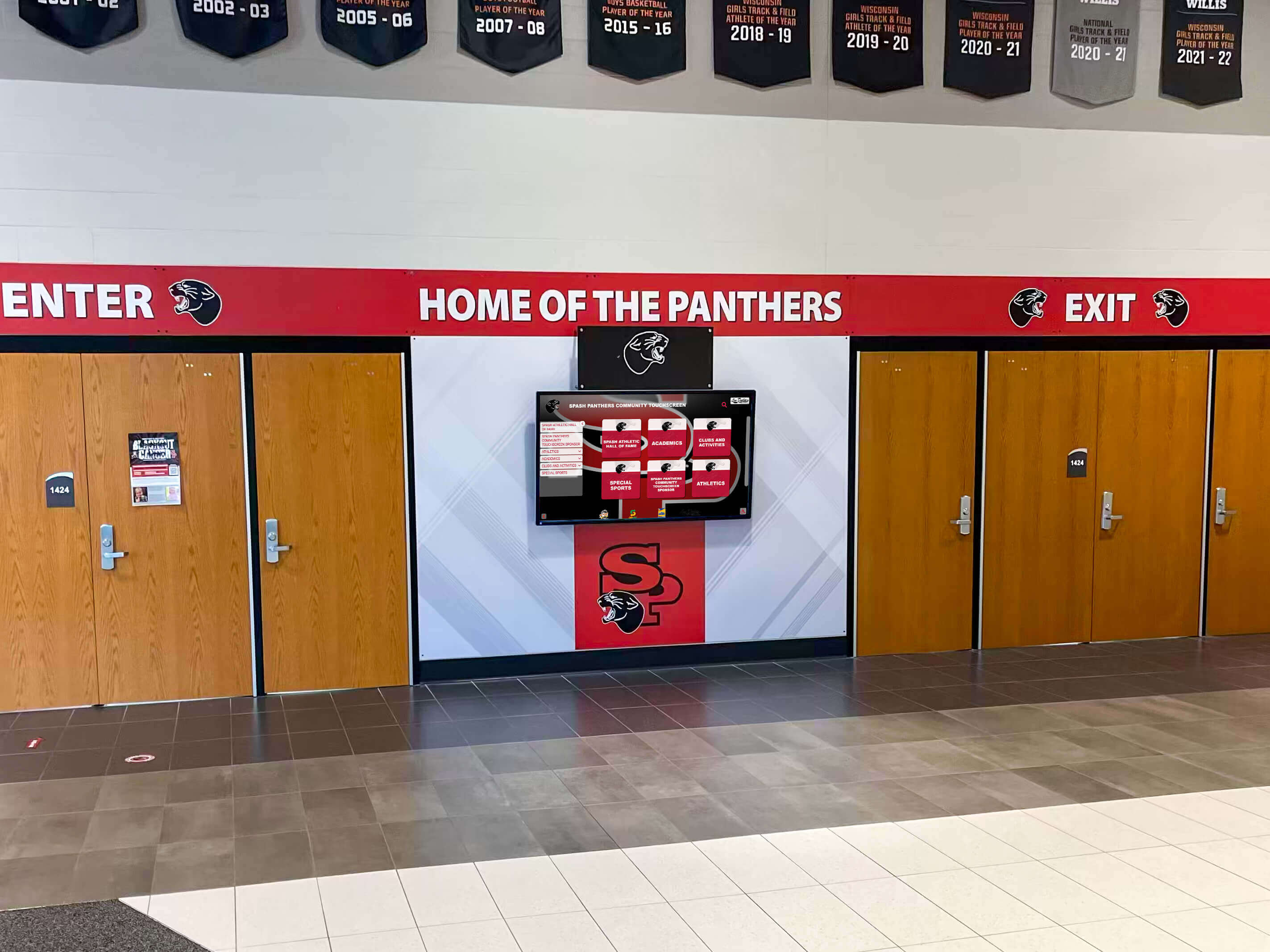
Wayfinding software helps visitors navigate complex facilities through interactive maps and directions
Directory Functionality
Employee and departmental directories include:
- Searchable databases by name, department, or title
- Photo directories with contact information
- Office location mapping integrated with wayfinding
- Department organization charts
- Hours of operation and availability information
- Direct communication options (call, email, message)
Integration with Facility Systems
Advanced wayfinding connects with building infrastructure:
- Room scheduling and availability in real-time
- Emergency notifications and evacuation routing
- Parking availability and guidance
- Transit schedules and arrival predictions
- Event listings with location information
Learn about implementing interactive displays that serve wayfinding and information needs effectively.
Open-Source and Free Software Options
Budget-conscious projects can leverage free platforms, though with important tradeoffs.
Browser-Based Development
Modern web browsers provide powerful touchscreen platforms:
Progressive Web Applications (PWAs)
Web technologies enable sophisticated experiences:
- Full-screen installation on touch devices
- Offline functionality through service workers
- Access to device capabilities (camera, geolocation)
- Cross-platform compatibility (Windows, Linux, Android)
- No app store approval or distribution requirements
- Automatic updates when users launch application
Development Frameworks and Libraries
Free, open-source tools accelerate development:
- React or Vue.js for interactive user interfaces
- Bootstrap or Material-UI for responsive components
- Leaflet or Mapbox for interactive mapping
- Chart.js or D3.js for data visualization
- Anime.js or GreenSock for animations
- Hammer.js for advanced touch gesture recognition
Hosting and Infrastructure
Low-cost or free hosting options support small deployments:
- GitHub Pages for static website hosting
- Netlify or Vercel for modern web applications
- Firebase for real-time databases and hosting
- Cloud storage (AWS S3, Google Cloud Storage) for media files
Technical Requirements
DIY approaches require capabilities:
- Web development skills (HTML, CSS, JavaScript)
- Responsive design and touch interaction knowledge
- Testing across target devices and browsers
- Ongoing maintenance and updates responsibility
- Security best practices implementation
- Performance optimization understanding
Organizations with in-house development talent can create sophisticated touchscreen experiences using free tools, though development time and ongoing maintenance represent significant hidden costs compared to commercial platforms offering turnkey solutions.
Open-Source Kiosk Platforms
Several open-source projects provide kiosk frameworks:
Screenly OSE (Open Source Edition)
Digital signage platform with some interactive capabilities:
- Web-based content display through Chromium browser
- Playlist scheduling and content rotation
- Raspberry Pi deployment for low-cost hardware
- Remote management through web interface
- Touch interaction through web content
- Active community and documentation
Limitations
- Primarily designed for digital signage rather than rich interaction
- Limited content management compared to commercial platforms
- Technical expertise required for customization
- Self-supported without commercial assistance
Other Open-Source Options
Various projects serve niche requirements:
- Xibo for comprehensive digital signage
- Concerto for campus and organizational communication
- PiSignage for Raspberry Pi deployments
- Yodeck for cloud-based digital signage
These platforms work well for technically capable organizations comfortable managing software infrastructure, but may not provide polish and support that commercial solutions deliver.
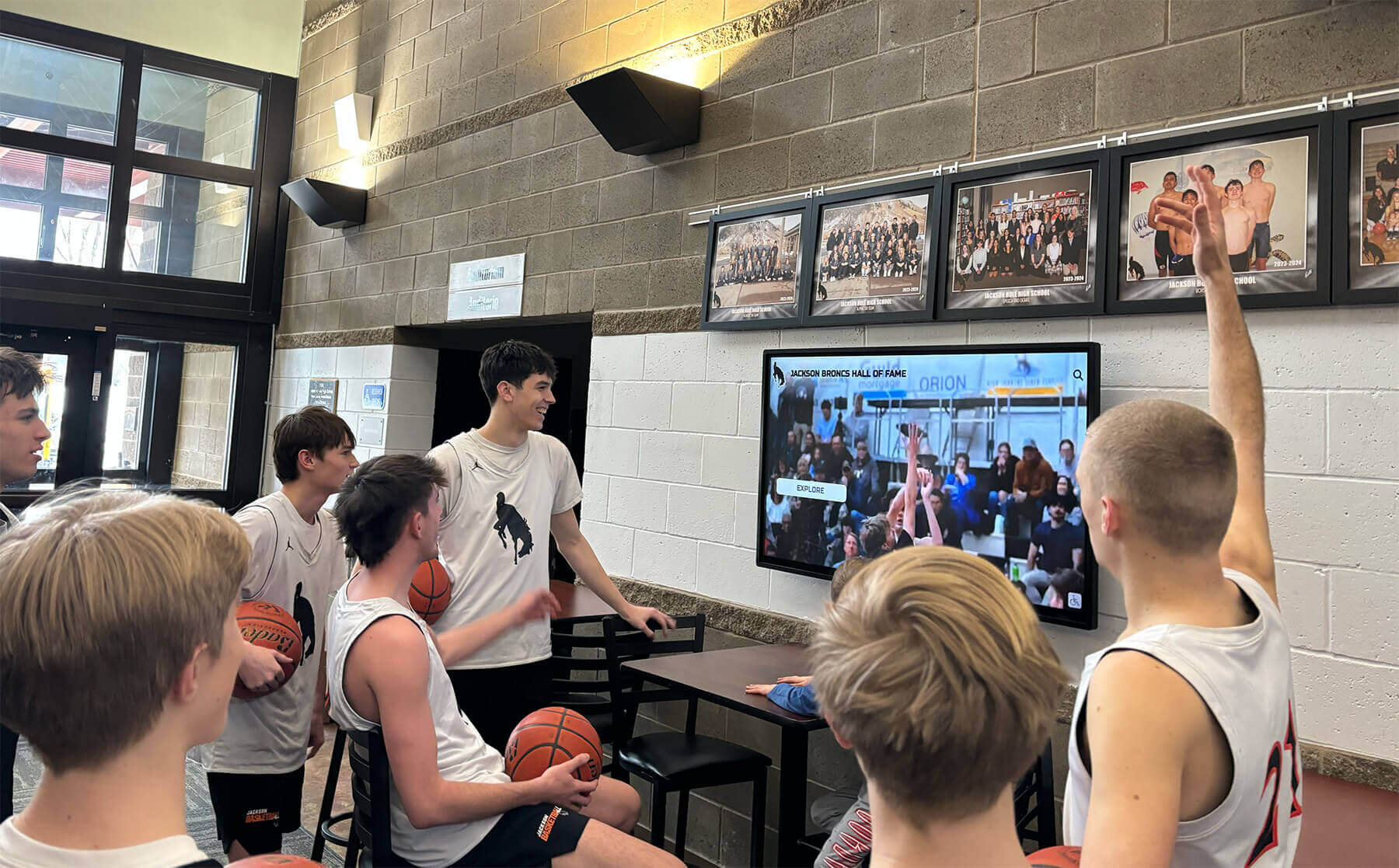
Professional platforms deliver polished experiences without requiring extensive technical development
Implementation Considerations and Best Practices
Successful touchscreen deployments require attention to factors beyond software selection alone.
Hardware Compatibility and Requirements
Software must align with hardware capabilities and constraints.
Operating System Support
Platforms vary in OS requirements:
- Windows-based applications for PC touchscreen displays
- Android apps for touchscreen tablets and all-in-one displays
- Linux support for Raspberry Pi and open-source deployments
- Web-based solutions running on any browser-compatible device
- iOS apps for iPad kiosk installations
Performance Requirements
Software demands must match hardware specifications:
- Processor speed and graphics capabilities
- RAM requirements for smooth operation
- Storage space for content caching
- Network bandwidth for content delivery
- Display resolution and touch input support
Organizations should verify software and hardware compatibility before purchasing, as mismatched systems create poor user experiences or fail completely.
Kiosk Mode and Security
Public deployments require lockdown features:
- Kiosk mode preventing access to operating system
- Application auto-launch on device startup
- Screen timeout and automatic reset
- Restricted access to settings and configuration
- Content caching for offline operation
- Remote monitoring and troubleshooting capabilities
Dedicated kiosk platforms typically include comprehensive lockdown features, while general-purpose tools may require additional configuration or third-party lockdown software.
Content Strategy and Information Architecture
How you organize and present content determines user success.
Navigation Structure Design
Intuitive organization enables content discovery:
- Shallow hierarchies requiring few navigation levels
- Multiple paths to important information
- Clear category labels using familiar language
- Visual navigation with images and icons
- Search functionality for direct access
- Breadcrumb trails showing current location
Content Depth and Detail
Balance information quantity and accessibility:
- Progressive disclosure revealing detail as users explore
- Summary views enabling quick scanning
- Detailed pages for deeper investigation
- Related content suggestions encouraging exploration
- Multimedia supporting different learning styles
- Print and share options extending engagement beyond display
Accessibility and Inclusive Design
Touchscreens should serve diverse users:
- Text sizing options accommodating vision differences
- High-contrast modes improving readability
- Audio alternatives to text content
- Closed captions for all video content
- Touch targets sized appropriately for various abilities
- Multiple language options serving non-English speakers
Research indicates that accessible design benefits all users, not only those with specific disabilities, making inclusive design both ethical imperative and practical advantage.
Explore best practices for interactive touchscreen displays that optimize user experience and accessibility.

Well-designed content architecture enables users to easily discover information matching their interests
Analytics and Continuous Improvement
Measurement enables optimization over time.
Usage Metrics and Analytics
Understanding engagement patterns:
- Session count and duration showing overall usage
- Popular content identifying user interests
- Navigation paths revealing how users explore
- Search queries indicating unmet information needs
- Abandonment points showing where users disengage
- Time-of-day patterns informing content strategy
- Device and location data for multi-display installations
Data-Driven Optimization
Analytics inform improvements:
- Content refinement based on engagement patterns
- Navigation restructuring addressing usage friction
- Featured content selection highlighting popular topics
- Performance optimization addressing slow-loading elements
- A/B testing comparing different approaches
- Seasonal content cycles matching changing needs
Organizations implementing analytics-driven improvement processes report significant increases in engagement and satisfaction as touchscreen experiences evolve to better serve user needs.
Privacy and Data Collection
Balance measurement with user privacy:
- Anonymous analytics without personal identification
- Clear privacy policies explaining data collection
- Opt-in approaches for detailed tracking
- Data retention policies and automated deletion
- Compliance with relevant regulations (GDPR, COPPA)
- Secure data storage and transmission
Cost Considerations and Total Ownership
Software pricing models vary significantly and represent ongoing commitment.
Pricing Models
One-Time Purchase Licenses
Traditional software licensing:
- Upfront payment for perpetual use rights
- Typically includes one year of updates and support
- Renewal fees for continued updates
- May require server infrastructure and hosting
- Complete control over deployment and data
Subscription and SaaS Models
Cloud-based platforms typically charge recurring fees:
- Monthly or annual subscription fees
- Per-display pricing for multiple installations
- Tiered plans based on features and capabilities
- Included hosting, updates, and support
- Predictable ongoing costs
- Regular feature enhancements included
Custom Development Costs
Building proprietary solutions:
- Development team or agency fees
- Design and user experience consultation
- Ongoing maintenance and updates
- Infrastructure hosting and operations
- No licensing fees but significant development investment
- Complete customization and control
Open-Source and Free Options
No licensing costs but other expenses:
- Developer time for implementation and customization
- Infrastructure and hosting costs
- Ongoing maintenance and updates responsibility
- Support and training self-provided
- Hidden costs in development time and complexity
Total Cost of Ownership Analysis
Initial Implementation Costs
Comprehensive budget includes:
- Software licensing or development fees
- Content creation and migration
- Design and customization
- Training for administrators and content creators
- Testing and quality assurance
- Launch support and troubleshooting
Typical initial investment ranges from $2,000-$10,000 for turnkey platforms to $15,000-$50,000+ for custom development depending on complexity and requirements.
Ongoing Annual Costs
Sustained operation requires:
- Software subscription or support renewal ($500-$3,000 per display annually)
- Content management time (20-50 hours per year)
- Content creation and updates (variable based on frequency)
- Technical support and troubleshooting
- Infrastructure hosting and bandwidth
- Software updates and feature enhancements
Organizations should budget for total three-to-five year cost when evaluating options rather than focusing exclusively on initial purchase price, as ongoing costs often exceed upfront investment.
Return on Investment Considerations
Value justification includes:
- Engagement increases compared to static displays
- Administrative time savings versus manual updates
- Reach expansion serving larger audiences
- Quality improvements in recognition or information delivery
- Multiple objective support (engagement, recruitment, development)
- Longevity and scalability supporting growth
Solutions like Rocket Alumni Solutions provide comprehensive value by combining powerful capabilities with sustainable pricing and ongoing support ensuring long-term success.

Professional installations deliver sustained value through reliable performance and ongoing enhancement
Platform Selection Criteria and Decision Framework
Choosing optimal software requires systematic evaluation against your specific requirements.
Must-Have Capabilities Assessment
Essential Features Checklist
Identify non-negotiable requirements:
- Touch-optimized interface and navigation
- Content management system appropriate for your team’s technical skills
- Media format support for your content types
- Remote update capabilities if managing multiple displays
- Analytics and reporting for success measurement
- Hardware compatibility with your chosen displays
- Security and lockdown features for public deployment
- Budget alignment with available resources
Nice-to-Have Features
Distinguish requirements from preferences:
- Advanced customization and branding options
- Integration with existing systems and databases
- Multi-language support for diverse audiences
- Offline operation capabilities
- Mobile companion app or web access
- Social sharing and engagement features
- Advanced analytics and visualization
Clear prioritization helps avoid paying for capabilities you’ll never use while ensuring critical requirements receive appropriate attention.
Vendor Evaluation Criteria
Technical Capabilities Assessment
Evaluate platform sophistication:
- Feature set comprehensiveness and depth
- Ease of use for content creators and administrators
- Scalability supporting growth from one to many displays
- Reliability and uptime for critical deployments
- Performance on target hardware configurations
- Security architecture and update frequency
Vendor Viability and Support
Consider long-term partnership factors:
- Company stability and longevity
- Customer base size and growth
- Product development velocity and innovation
- Documentation quality and comprehensiveness
- Training programs and onboarding support
- Technical support responsiveness and expertise
- User community size and engagement
Implementation and Success Track Record
Evidence of effectiveness:
- Case studies from similar organizations or use cases
- Reference customers willing to share experiences
- Implementation success rates and typical timelines
- Common challenges and how vendor addresses them
- Average customer tenure and renewal rates
Organizations should request trials or demonstrations with their actual content and use cases rather than relying on generic vendor demos that may not reflect real-world performance.
Build vs. Buy Decision Framework
When to Consider Custom Development
Custom solutions make sense when:
- Unique requirements impossible with existing platforms
- Extensive integration with proprietary systems required
- In-house development resources available
- Complete control and customization essential
- Long-term strategic importance justifies investment
- Specific security or compliance requirements
When Commercial Platforms Excel
Turnkey solutions provide advantages when:
- Standard requirements fit existing platforms well
- Rapid deployment timeline required
- Limited technical resources available
- Ongoing support and updates needed
- Multiple use cases served by single platform
- Lower total cost of ownership important
- Reduced risk through proven solutions
Most educational institutions, nonprofits, and small-to-medium organizations find commercial platforms like Rocket Alumni Solutions deliver superior value compared to custom development through faster implementation, ongoing support, and sustainable management models.
Learn about comprehensive kiosk software options with detailed platform comparisons and selection guidance.
Future Trends in Touchscreen Software
Understanding emerging capabilities helps ensure selected platforms remain relevant long-term.
Artificial Intelligence Integration
AI enhances touchscreen experiences through:
Personalized Content Recommendations
Machine learning adapts to user preferences:
- Content suggestions based on browsing patterns
- Predictive search anticipating user intent
- Adaptive navigation highlighting relevant paths
- Automated content tagging and organization
- Natural language search understanding questions
Content Generation and Enhancement
AI assists content creation:
- Automated transcription and captioning
- Image recognition and automatic tagging
- Content summarization for overview displays
- Translation services for multilingual content
- Accessibility enhancement generating alt text
Advanced Interaction Modalities
Voice Integration
Speech interfaces complement touch:
- Voice search and navigation
- Audio content playback control
- Accessibility for vision-impaired users
- Hands-free interaction options
- Multilingual voice recognition
Gesture and Motion Sensing
Beyond-touch interaction:
- Proximity detection triggering content display
- Gesture recognition for contactless interaction
- Motion sensing creating responsive experiences
- Facial recognition for personalization (where appropriate and permitted)
Extended Reality Integration
Augmented Reality Connections
Mobile devices enhance physical displays:
- QR codes connecting touchscreens to smartphones
- AR content overlaying physical spaces
- Virtual object placement and visualization
- Mobile app synchronization with touchscreens
- Take-home content extending engagement beyond displays
Holographic and 3D Display
Emerging display technologies:
- Glasses-free 3D touchscreens
- Holographic projection integration
- Spatial computing interfaces
- Virtual reality connections for immersive exploration
Forward-thinking platforms incorporate extensible architectures enabling future capability integration as technologies mature and costs decline.
Conclusion: Selecting Software for Successful Interactive Touchscreen Experiences
Creating effective interactive touchscreen experiences begins with selecting software that aligns with your specific needs, capabilities, and objectives. The options span from familiar presentation tools adapted for basic touch interaction to sophisticated, purpose-built kiosk platforms delivering comprehensive content management, rich interactivity, and proven reliability across diverse deployment environments.
No single software solution serves every use case optimally. Educational recognition benefits from specialized platforms understanding unique privacy, content organization, and engagement requirements. Retail applications need transaction security and business system integration. Museums require rich multimedia storytelling and accessibility. Each context brings distinct priorities that guide appropriate platform selection.
Create Engaging Interactive Touchscreen Experiences
Discover how purpose-built touchscreen software can help you deliver professional, engaging interactive experiences without requiring technical expertise. Explore platforms designed specifically for educational recognition, community engagement, and interactive storytelling.
Explore Touchscreen SolutionsFor many organizations—particularly schools, universities, nonprofits, and community groups—purpose-built platforms like Rocket Alumni Solutions deliver optimal value by combining sophisticated capabilities with intuitive management, sustainable pricing, and ongoing support. These turnkey solutions enable organizations to focus on content and engagement rather than technical infrastructure, delivering professional experiences through proven platforms serving hundreds of successful installations.
Key factors determining software selection success include honest assessment of internal technical capabilities, clear identification of must-have versus nice-to-have features, realistic budget analysis including ongoing costs, and careful vendor evaluation examining track record, support quality, and long-term viability. Organizations that invest time in thorough evaluation consistently report higher satisfaction and success rates than those rushing into decisions based on initial cost or surface-level feature comparisons alone.
The strategies explored in this guide provide comprehensive frameworks for evaluating touchscreen software options, understanding technical requirements and capabilities, planning successful implementations, and ensuring long-term sustainability. From content management and user experience design to analytics and continuous improvement, these considerations help create interactive touchscreen experiences that achieve intended objectives while remaining manageable and sustainable over time.
Start with the approach fitting your current situation—whether exploring familiar presentation tools for simple interactions, leveraging web development capabilities for custom experiences, or implementing specialized platforms for comprehensive recognition and engagement. Then systematically evaluate whether chosen software delivers the functionality, usability, and support your touchscreen project requires for sustained success.
Every user who engages with your interactive touchscreen, discovers valuable information, or connects with inspiring stories demonstrates the power of well-designed interactive experiences powered by appropriate software platforms. With thoughtful planning, careful platform selection, and systematic implementation, you can create touchscreen experiences that truly serve your audience while remaining manageable and sustainable for your organization.
Ready to explore interactive touchscreen software? Learn more about implementing digital recognition displays that engage communities or discover how Rocket Alumni Solutions delivers turnkey touchscreen platforms designed specifically for educational and community recognition through intuitive content management, proven reliability, and comprehensive ongoing support.